Nov 29, 2024
By
ModelBox Team
Cursor is quickly gaining traction as an all-in-one, AI-powered IDE for developers. By integrating the cutting-edge QwQ 32B Preview model into your workflow, you can supercharge your development experience with smarter coding assistance, enhanced refactoring capabilities, and much more. This guide will walk you through the simple process of integrating and using QwQ 32B Preview on Cursor.
Why Choose QwQ 32B Preview?
QwQ 32B Preview is an open-source AI model that stands out for its high performance and versatility. With an impressive 50 score on the AIME (compared to o1-preview’s 44.6 and Claude 3.5 Sonnet’s 16), it’s built to excel across various coding tasks such as generating, refactoring, and debugging code. Whether you’re a front-end developer, back-end engineer, or working in a multi-language environment, QwQ 32B Preview is a perfect fit for your workflow.
Getting Started
Step 1: Install Cursor
If you haven't already, you'll need to install Cursor on your machine. Follow these simple steps to get started:
Visit the Cursor Website: Go to Cursor's official website.
Download Cursor: Click the Download button to get the latest version of the IDE.
Install Cursor: Once the file is downloaded, unzip it and run the installer to complete the setup.
Step 2: Set Up ModelBox and Get Your API Key
ModelBox will be your go-to platform for managing API access to QwQ 32B Preview. Follow these steps to obtain your API key:
Sign Up for ModelBox: Go to ModelBox's website and sign in or create a new account.
Deposit Funds (If Needed): If required, deposit funds into your account to ensure smooth access to AI models.
Generate API Key:
Navigate to the API Keys section in ModelBox.
Click Create to generate a new API key. This key is crucial for connecting Cursor with ModelBox.
Tip: Use the invite code
CURSORAIfor special access to ModelBox’s beta features.
Save the API Key: Keep the API key in a safe place as it will only be displayed once. You’ll need it for the integration process.
Step 3: Integrate QwQ 32B Preview with Cursor
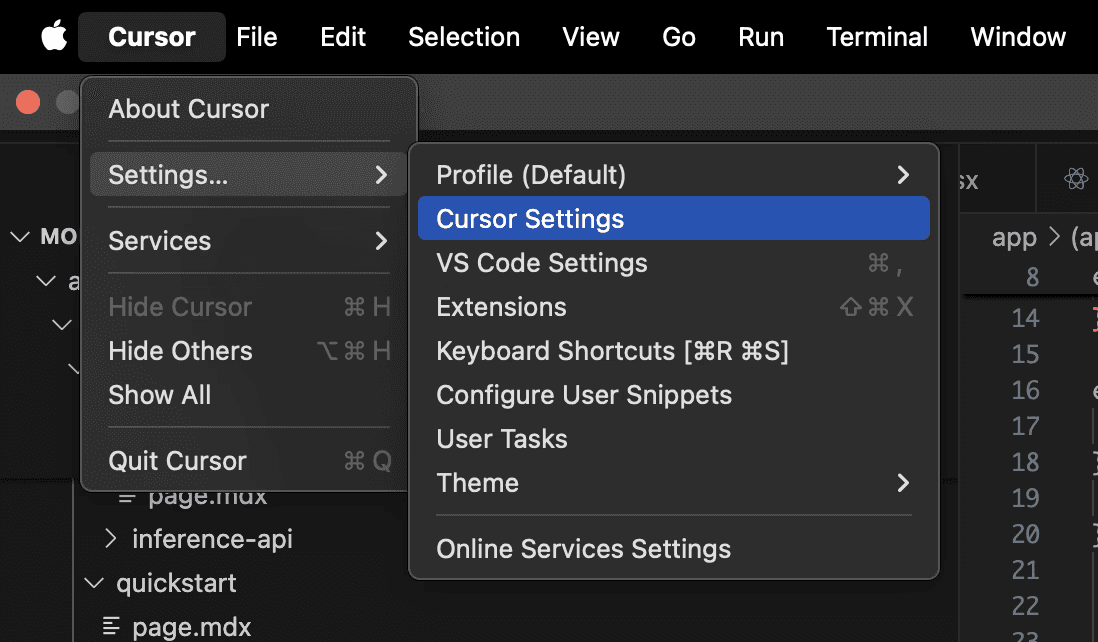
Now that you’ve set up your environment, it’s time to integrate QwQ 32B Preview with Cursor.
Open Cursor Settings:
In Cursor, navigate to Settings > Cursor Settings.
Add QwQ 32B Preview Model:
Under the Models section, click Add Model.
Type
QwQ 32B Previewin the model field and enable it.
Configure ModelBox API in Cursor:
Click the option to Override OpenAI Base URL and enter:
https://api.model.box/v1.Paste your ModelBox API key into the designated field.
Verify the Integration:
Toggle the OpenAI API Key switch to activate the model.
Click Verify to ensure the connection is successful and that QwQ 32B Preview is fully integrated into Cursor.
Start Using Cursor with QwQ 32B Preview
You’re all set to start coding with QwQ 32B Preview in Cursor! Here’s how you can get started:
Access the Command Palette: Press Command+K (or Ctrl+K on Windows) to open the command palette in Cursor.
Get Model Suggestions: Use Tab to cycle through suggestions, or let QwQ 32B Preview assist with generating, refactoring, or debugging code.
Enhanced Workflow: Whether you’re writing new code or fixing bugs, QwQ 32B Preview enhances your productivity by providing intelligent code suggestions and real-time error handling.
Monitor Your Token Usage in ModelBox
Once you've integrated QwQ 32B Preview into Cursor, you’ll want to keep track of your usage to optimize costs and performance:
Navigate to the ModelBox Dashboard: Head over to the Analytics Dashboard on ModelBox.
Check Token Usage: Monitor detailed metrics on token usage, request logs, latency, and cache statuses.
Optimize Costs: Use the dashboard to analyze patterns and optimize the use of your tokens to stay within budget.
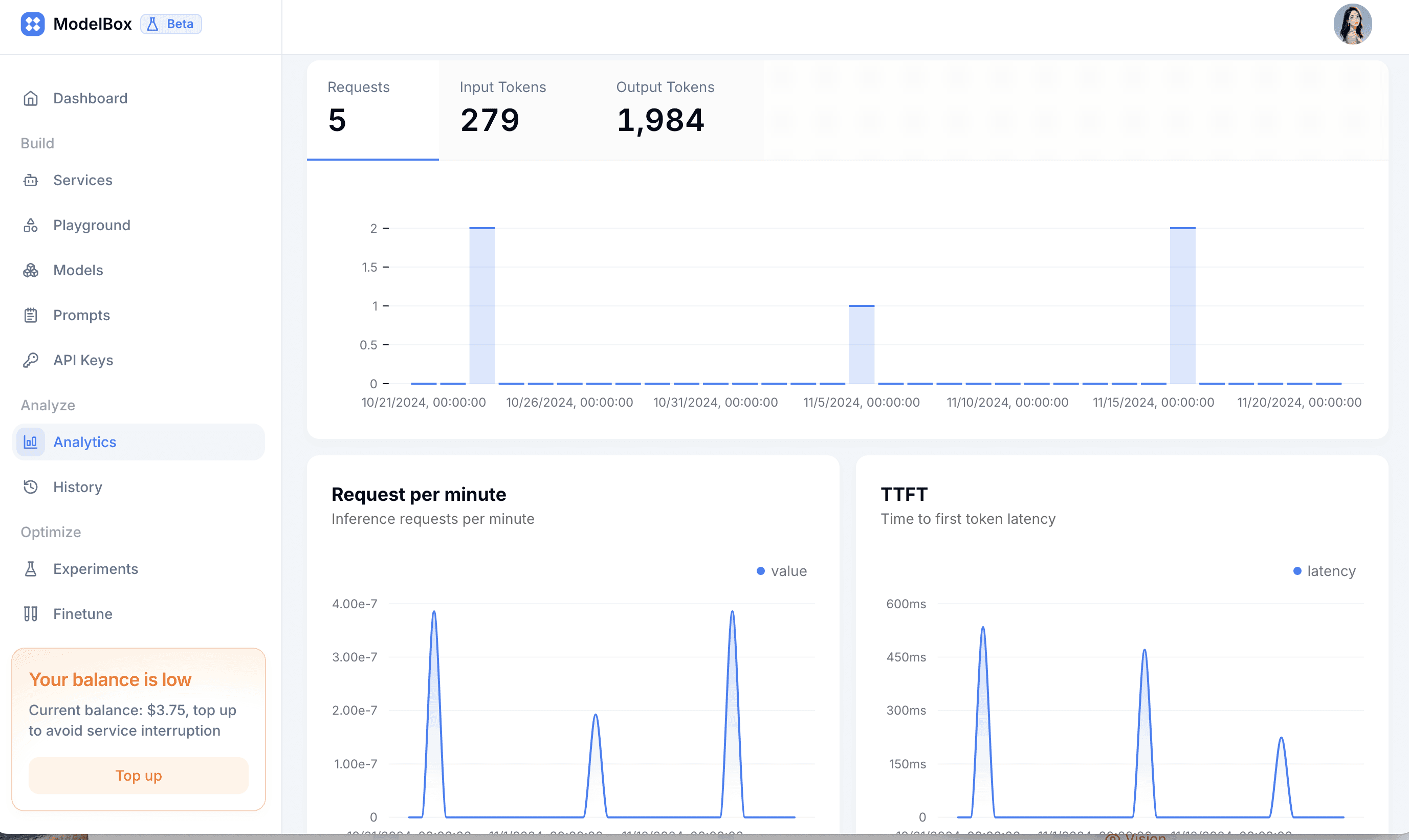
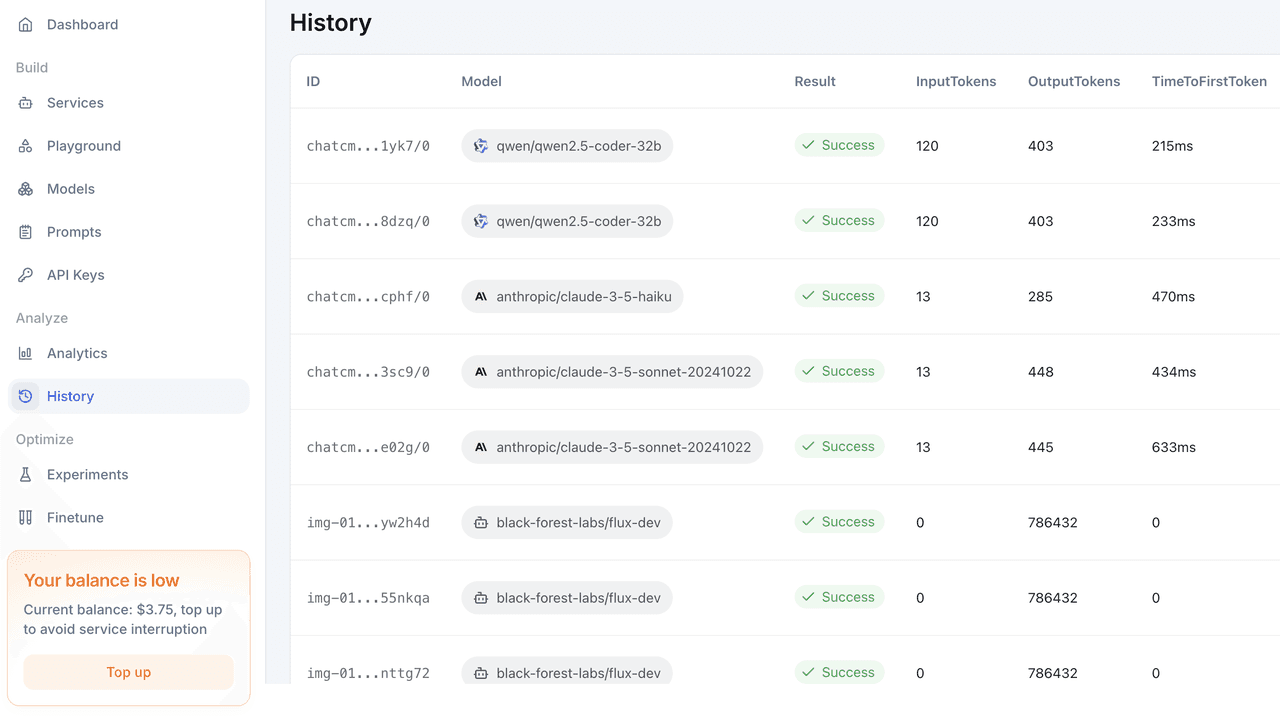
About Cursor
Cursor combines a state-of-the-art IDE with AI-powered coding assistance to supercharge your development process. Key features include:
AI-Powered Coding: From intelligent code suggestions to natural language processing, Cursor helps you code faster and smarter.
Multi-Language Support: Seamlessly work across different programming languages without missing a beat.
GitHub Integration: Collaborate more efficiently with built-in GitHub support for version control.
Performance: Designed for speed, Cursor ensures smooth performance even with complex tasks.
By integrating QwQ 32B Preview into Cursor, you gain access to one of the most powerful AI models available for developers today. Whether you're debugging, refactoring, or generating new code, this combination is sure to enhance your productivity and take your development workflows to the next level. Try it today and experience the future of coding!

